Can I embed a video or podcast into my post?

Firstly, click on your profile picture in the top right hand corner of the page and go to ‘My Posts’.
Here you can either create a new post, or select an existing post into which you would like to embed the video or podcast.
If you are using YouTube, click the share button below the video and choose Embed, which will allow you to copy the embed text (see screen shot 1 below).
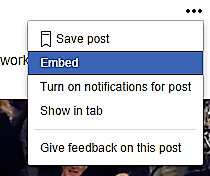
Screen shot 1: share button to copy the embed text on YouTube.
For Vimeo, click on the share button in the top right hand corner of the page and hit 'Copy embed code'.

Screen shot 2: share button to copy the embed text on Vimeo.
If your podcast is on SoundCloud, click the share button below the podcast and choose Embed, which will allow you to copy the embed text.
In these examples you will be able to copy the code to your clipboard. Then click on 'Tools' > 'Source code' and paste the embed code. Click 'Save' post. When you publish your post, your video or podcast will be ready and waiting.



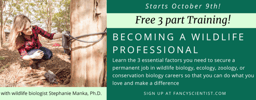

Please sign in or register for FREE
If you are a registered user on WildHub, please sign in
Thanks for this advice Thirza! I just tried to do this and failed, not sure what I did wrong. I want to embed a video from YouTube, I clicked 'Share', and then copy to copy all of the text. When I paste this into my post it didn't work. Any ideas anyone? Thanks in advance.
Hi Beth, thanks for letting me know. Zapnito recently made some changes to the 'publish a post' features. I just tried and found that if you go to 'View' and then enter the embed code under 'Source code', it works. Let me know if this worked for you too. Thanks for letting me know and I will adapt the above post accordingly.
Perfectly, thank you! :) At first I thought you meant view the post, but then realised you mean view on the menu.