Updated feature: @ mentions

Where is it possible?
It is currently possible to add @mentions in content, group conversations, room conversations, and content comments. Group conversations of up to 5 people are available in the community, which allow members to send private messages to one other.
The Why, What & How of @mentions
The @mentioning feature allows members to more easily engage with each other on the community. These mentions are an easy way to draw someone's attention to a high-priority conversation, comment or post.
To mention someone, you need to type their @name in a message. You can start by typing the @ character and a popup menu will appear with a list of members in the community. If you're doing this in a private conversation then the only available members will be the people in that private group:
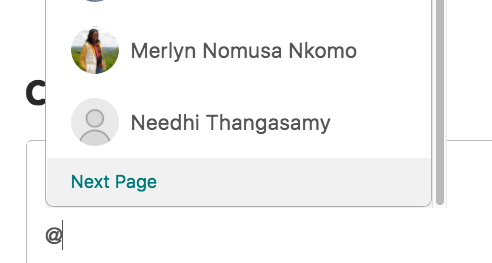
When you notify someone with an @mention, they will see an @ sign next to their name in the conversation, and will receive one or more notifications.
If the @mention is on a private conversation the notification will come through the conversations icon at the top of the community, unless the conversation has been muted by the member.
If the person you @mention has email notifications enabled, @mentions will trigger an email notification, unless the conversation has been muted. Members can access their notification preferences under their 'Account Settings'. Any @mentions in comments will trigger an email notification:
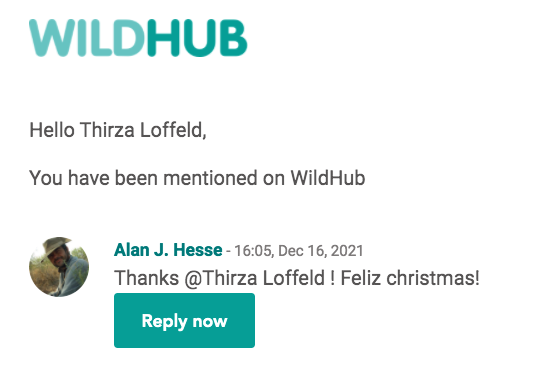
When viewing content or conversations which have @mentions included, you can hover over the mentioned member with your cursor to see an expanded card with more of the member's profile information visible, and some options to get in contact with them directly:
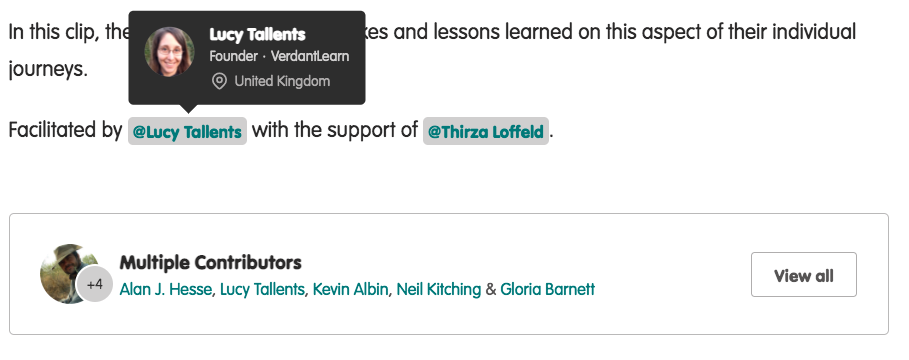





Please sign in or register for FREE
If you are a registered user on WildHub, please sign in